Combine the values of two or more columns into a single column value. This is the opposite of the Split Columns function, which is used to split values from a single column into multiple columns.
Combining columns is useful if you have two or more columns whose values should be placed within a single column. There are several scenarios in which it may be practical to combine columns. For example, you may have phone prefixes and numbers in separate columns. To make it easier for end-users, you can combine them into one column, so that each phone number is displayed with its prefix. In another scenario, you may have first and last names of customers stored in two separate columns, making it impractical for end-users perform data analysis on customers. A good solution would be to combine the two columns.
Combine Multiple Columns
To combine columns, connect the Combine Columns node to the Select node containing the relevant table. Go to the Properties panel to set the combined columns:
- Select Columns: select the columns to combine.
- Separator: choose the separator for the new combined column. You can select the separator from the drop-down, or select Other to use a custom separator.
- New Column Name: name he new combined column.
- Keep Combined Columns: enable this option to keep the original columns.
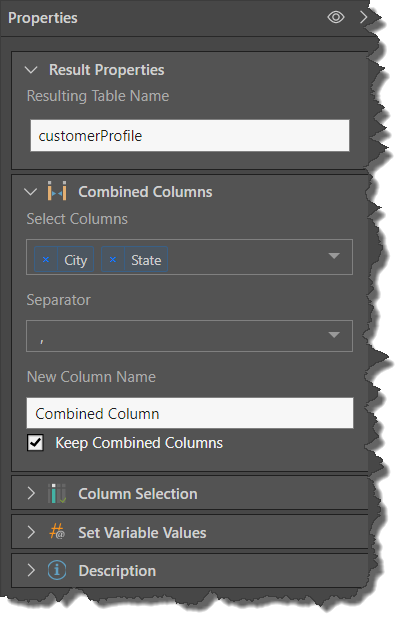
In this example, the table lists first and last names in 2 separate columns.
The Combined Columns node is used to combine the first and last name columns, using the format Last Name, First Name.
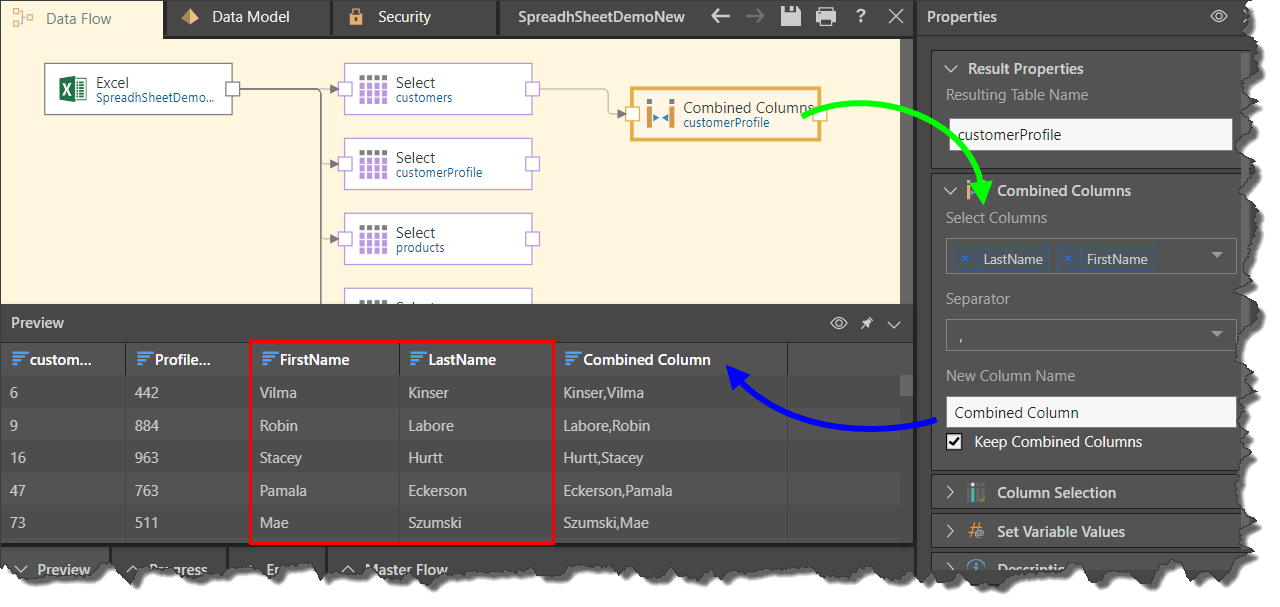
Related information
Common Properties
There are a number of fields that are present in the Properties panel when you have any of the preceding nodes selected on the canvas. These fields include Result Properties, Column Selection, Set Variable Values, and Metadata.
- Click here for more details about the Common Properties